Remote Access to Computing Science Labs
Please follow these instructions for remote desktop access to our
Computing Science Labs.
- Always connect via this page. Do not connect using a previous RDP
file, as that PC may no longer be available.
- You will need "Remote Desktop Connection" installed on your
Windows PC, "Microsoft Remote Desktop" for macOS, a remote desktop
client such as "Remmina" for Linux, or "RD Client" for
Chrome OS.
- If you are off campus, you must connect to the Stirling
University VPN using Cisco Secure Client.
See Installing Cisco Secure Client
and connecting to the VPN for detailed instructions.
- Make sure that this page has been refreshed to ensure the most up to
date list of available PCs.
- Click "Connect" for a PC from the list below.
- In the window that opens, click on "Download".
- Open the downloaded RDP file to connect to the PC.
- Enter your username in the format cs\xyz,
substituting xyz with your username.
- Enter your password and then click "Continue" or "Connect".
- If you receive a warning during the above that the publisher of the
remote connection can't be identified, or that the certificate could not
be verified, please ignore this warning and Continue/Connect.
- You should now be logged in to the PC.
- Once you have finished with your session, please remember to sign out.
- On Windows enter "Control-Alt-End" and select "Sign out".
- On macOS enter "Control-Alt-Backspace" and select "Sign out".
- Disconnect Cisco Secure Client once you no longer need it.
If you have any problems connecting, please contact the
.